How to turn off your touch inputUpdated 6 months ago
To disable, or turn off your touch input for your espresso Display, please find instructions below:
For Apple users on MacBooks or iMacs, please install espresso Flow and follow the setup instructions, please then navigate to the settings menu located in the upper right-hand corner, and toggle off the 'Touch' feature. Shown below:
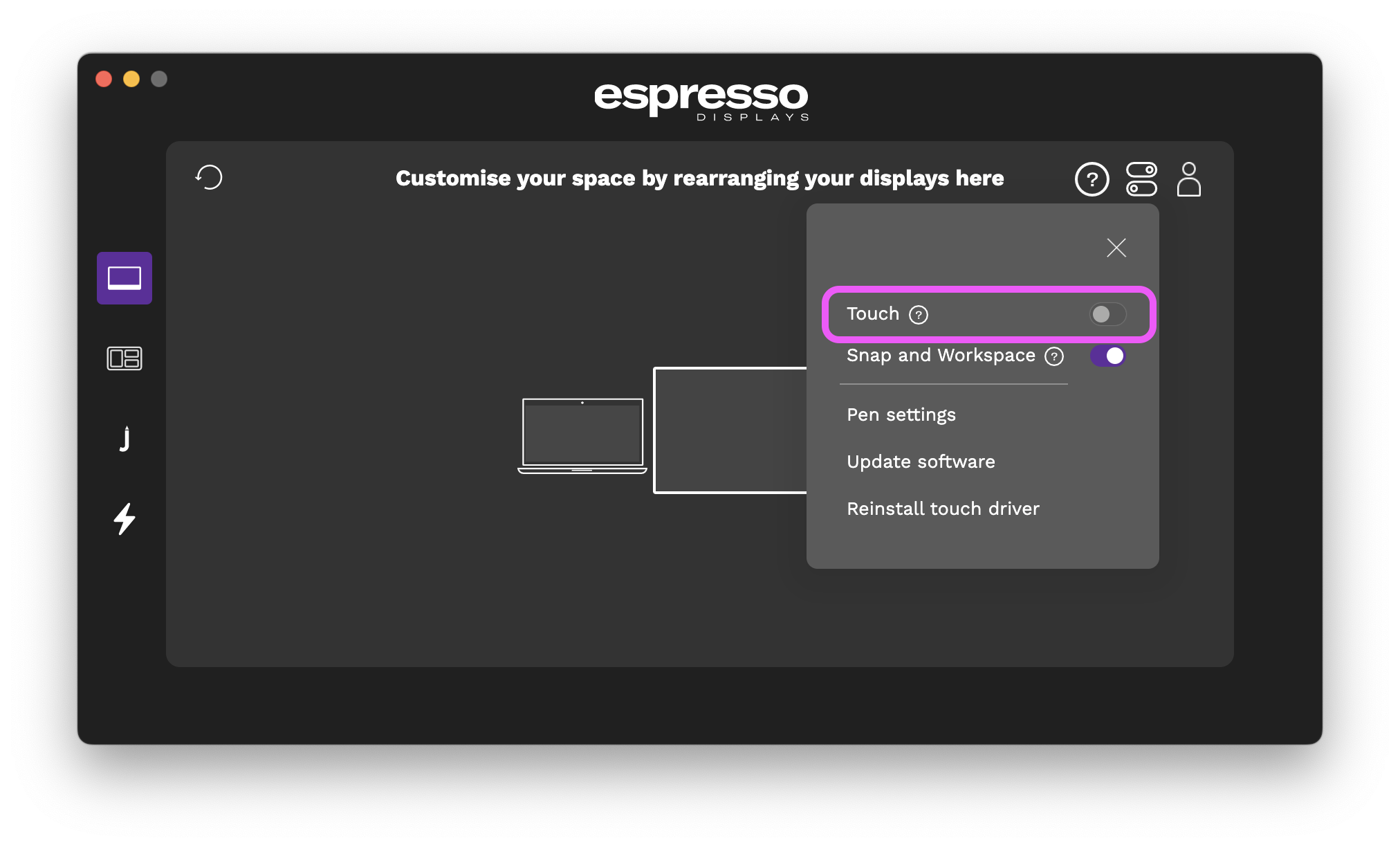
For Windows users, please follow the below steps to disable, or turn off the touch Drivers for your espresso Display:
- Press Windows key + X. Select Device Manager.
- Find HID-Compliant touchscreen under Human Interface Devices.
- Right-click the device name and select Disable or Enable.
For help disabling your touch drivers on Apple or Windows devices, please get in touch with us via our contact page.